You may have experienced being logged into a remote session (maybe via RDP to a particular computer) and playing a video only for it to be unwatchable due to playback performance issues.
Multimedia redirection is a powerful feature within Azure Virtual Desktop that enhances the user experience by redirecting media content from the virtual desktop environment to the local machine. This innovative functionality is designed to facilitate faster processing and rendering, ultimately optimizing the playback of video and audio content. In this article, we’ll dive into the key components and benefits of multimedia redirection.
Understanding Multimedia Redirection
Video Playback Redirection
One of the primary components of multimedia redirection is video playback redirection, which significantly improves the video playback experience for streaming sites and websites with embedded videos. Platforms such as YouTube, Facebook, Vimeo, BBC, LinkedIn Learning, and many others are fully compatible with video playback redirection. This ensures that users can enjoy seamless video playback without latency or buffering issues, thereby enhancing their overall virtual desktop experience. Multimedia redirection supports non-DRM content on select sites, enabling users to access a wide array of video content with optimized playback performance.
Call Redirection (Preview)
In addition to video playback redirection, multimedia redirection also offers call redirection, a preview feature that optimizes audio calls for WebRTC-based calling apps. This component aims to offload WebRTC calls from session hosts to local client devices, reducing latency and improving call quality. While the feature is still in preview, it shows promising potential for enhancing the performance of telephony web applications on Azure Virtual Desktop.
The list of websites compatible with call redirection includes WebRTC Sample Site and Content Guru Storm App, among others. These platforms leverage multimedia redirection to optimize audio calls, demonstrating the versatility and applicability of this feature across different telephony web applications.
Deploying Multimedia Redirection on Azure Virtual Desktop
When deploying multimedia redirection on Azure Virtual Desktop, it’s essential to ensure that the necessary prerequisites are in place and follow the prescribed installation steps. Here are the key considerations for deploying multimedia redirection effectively:
Prerequisites
Before deploying multimedia redirection, ensure that the following prerequisites are met:
- Azure Virtual Desktop deployment is in place.
- Microsoft Edge or Google Chrome is installed on session hosts.
- Windows Desktop client version 1.2.3916 or later is installed for video playback redirection.
- Windows Desktop client version 1.2.4337 or later with Insider releases enabled is installed for call redirection.
- Microsoft Visual C++ Redistributable 2015-2022, version 14.32.31332.0 or later is installed on session hosts and Windows client devices.
- Devices meet the hardware requirements for Teams on a Windows PC.
Installation Steps
The installation process for deploying multimedia redirection involves the following steps (for edge or chrome browsers):
- Install the Host Component and Browser Extension: This can be achieved by utilizing an MSI file to install the host component and browser extension, ensuring that both components are properly set up for multimedia redirection.
- Enable the Browser Extension: Once installed, the browser extension must be enabled to facilitate multimedia redirection and optimize the media content delivery.
- Optional Manual Installation of the Browser Extension: In some cases, manual installation of the browser extension may be preferred, providing users with flexibility in their deployment approach.
- Group Policy Installation of the Browser Extension: Alternatively, the browser extension can be installed using Group Policy, streamlining the deployment process across the organization.
Checking the Status of Multimedia Redirection
To ensure that multimedia redirection is active in your browser, you can use the multimedia redirection extension icon, which provides visual cues about the status of the feature. The icon can appear in different states, each with its own definition:
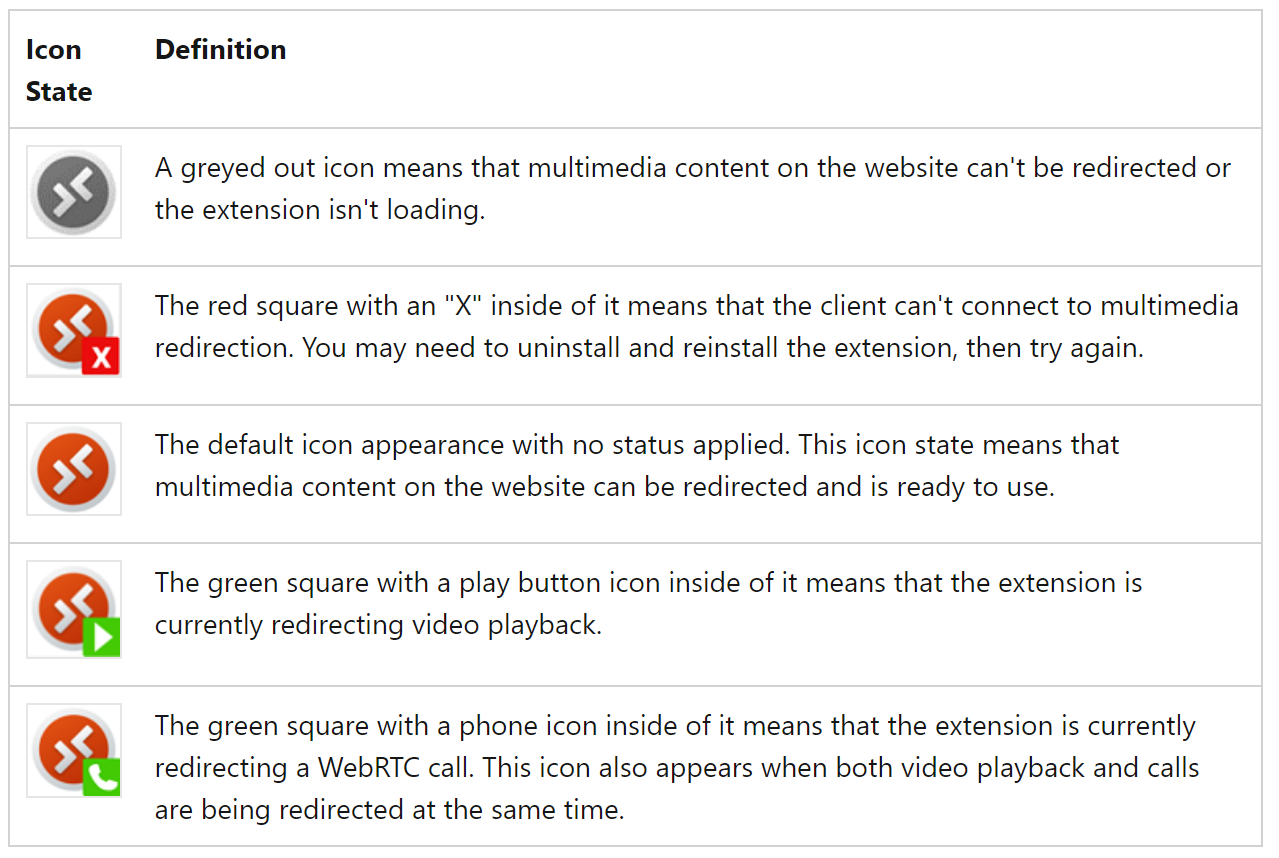
By selecting the icon in your browser, a pop-up menu will display the supported features on the current page. This menu allows you to enable or disable video playback redirection and call redirection on all websites, as well as collect logs. Additionally, the version numbers for each component of multimedia redirection are listed, providing users with comprehensive information about the status and functionality of the feature.
The Wrap Up
Multimedia redirection in Azure Virtual Desktop represents a significant advancement in optimizing media content delivery, offering users enhanced video playback, improved call quality, and seamless compatibility with a wide array of websites. This innovative feature is poised to elevate the virtual desktop experience, providing users with a more streamlined and efficient multimedia interaction environment.
If you have any questions or need further details about multimedia redirection in Azure Virtual Desktop, feel free to reach out.

